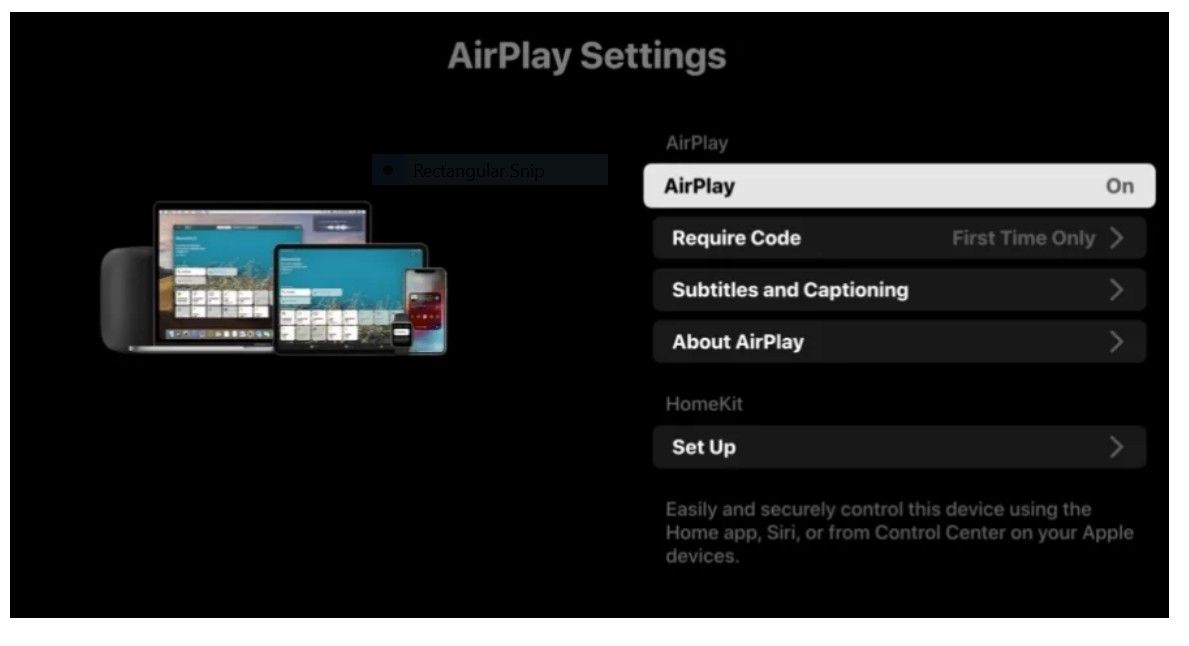Apple is the top brand when it comes to electronic devices such as phones, computers, etc. One of the features that make it appealing to its users is the AirPlay app.
It’s a sharing technology that is the brainchild of Apple. It enables you to screen share audio, video, photos, music, movies, and more between Apple devices and some other smart devices that have compatibility.
AirPlay supports other streaming devices and smart TVs. That is why you can use the Airplay from your Apple device to stream on your LG smart TV.
In order to share with AirPlay, you need to connect the Apple device to the same WiFi network as your LG Smart TV. AirPlay also supports Roku TV, Sony TV, Samsung, and Visio TV.
Also Read:
Is it possible to use smart TV without the internet?. Find out more…
LG Smart TVs that AirPlay Supports
1. WebOS 4.0 : OLED – B8, C8, E8, W8, Z8 & UHD – UK Series, SK Series
2. WebOS 4.5 : OLED – B9, C9, E9, W9, Z9 & UHD – UM Series, SM Series
3. WebOS 5.0 : OLED – BX, CX, GX, WX, ZX, RX & UHD – UN Series, NANA Series
AirPlay 2 Features
There are a lot of features that come with AirPlay 2 that are of benefit to Apple and Smart TV users. Some of which include:
- With AirPlay 2, you can sync between speakers over a WiFi connection
- It also supports multi-room audio
- With you have multiple HomePods, you can play different content on different HomePods
How to Enable Airplay on LG Smart TV
Before you can connect to the LG TV, you will need to activate the AirPlay app first. You can find this App on the Home Dashboard.
Here are the steps to follow.
1). First launch the LG Smart TV and check the internet connection
2). Press the Home button on the remote to get the menu and select the Home Dashboard in the menu.
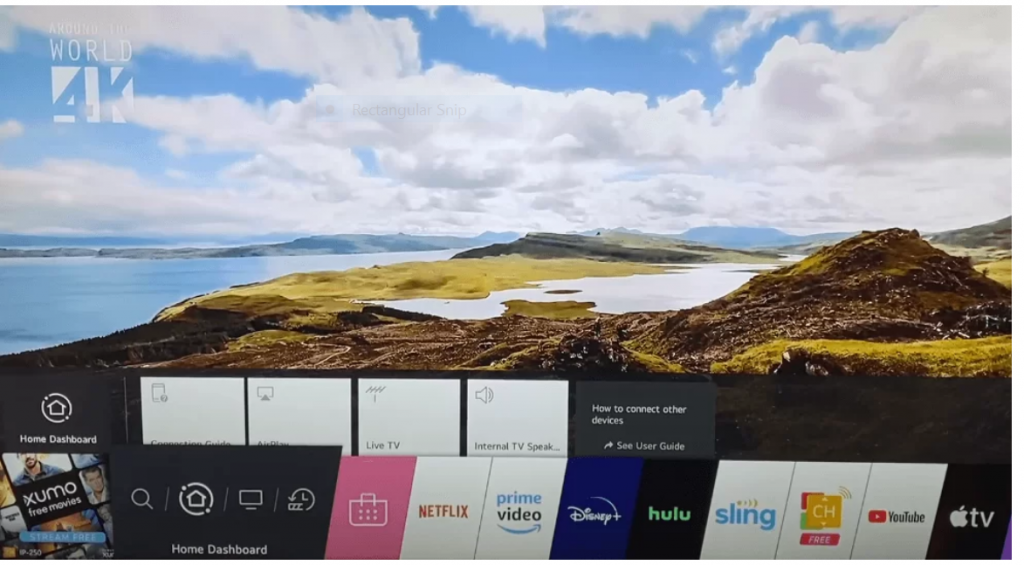
3). Click AirPlay on the menu and it will present the AirPlay Settings on the screen
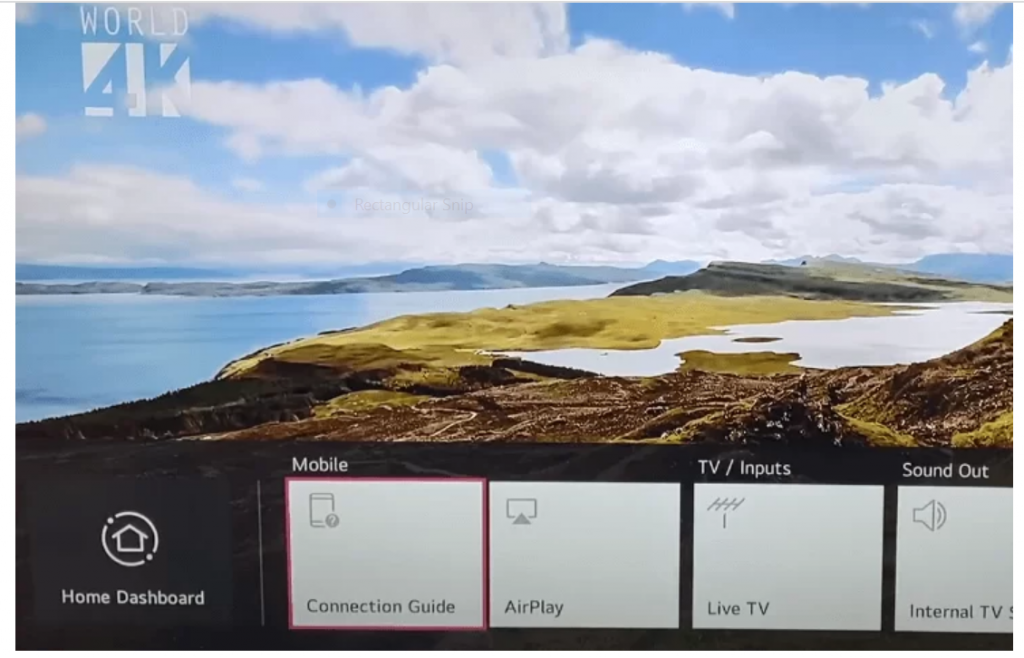
4). Select AirPlay to turn on
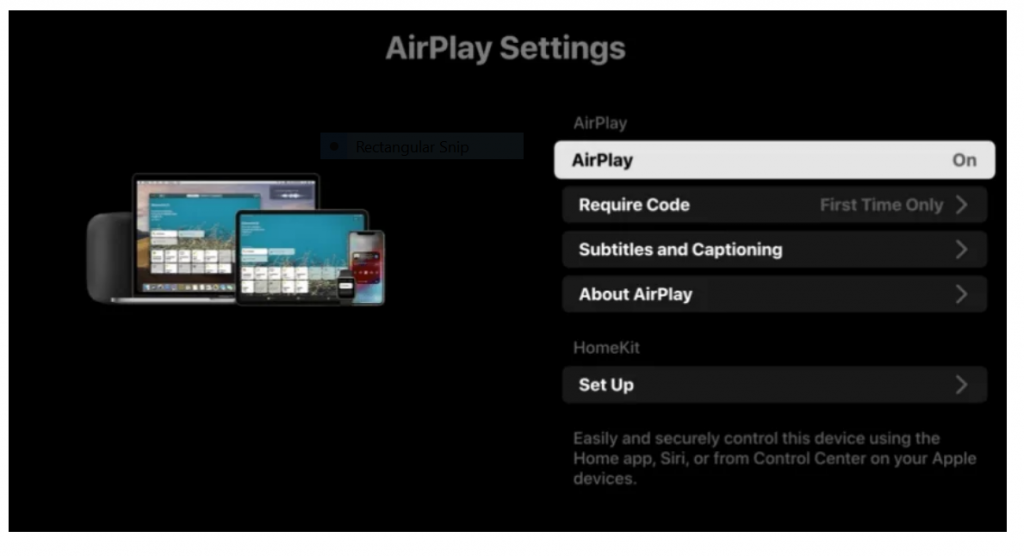
5). Open the Required Code. Click First Time Only to enter the code for the initial setup.
6). Select Every Time to offer the code every time you connect to LG TV.
You can also choose Use Password Instead to enter a specific password for the connection. Now, the LG Smart TV is ready to AirPlay from an iOS device.
How to Screen Mirror iOS Device to LG Smart TV
1). Make sure to connect your iPhone and LG Smart TV to the same WiFi network.
2). Open the Control Center on the iPhone.
3). Click the Screen Mirroring option.
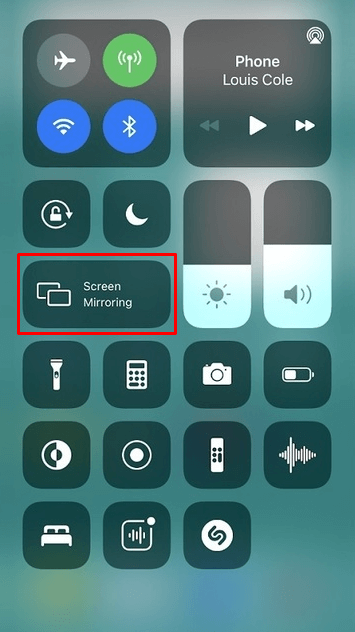
4). Select your LG Smart TV from the available devices.
5). Enter the AirPlay sharing code that appears on your TV screen.
6). Now your iPhone screen will mirror your LG Smart TV.
7). To stop mirroring, click Stop Mirroring.
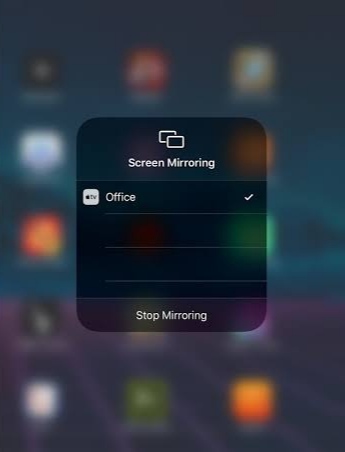
How to Screen Mirror Mac to LG Smart TV
1). Connect your Mac and LG Smart TV to the same WiFi network.
2). Click the AirPlay icon on your Mac menu bar.
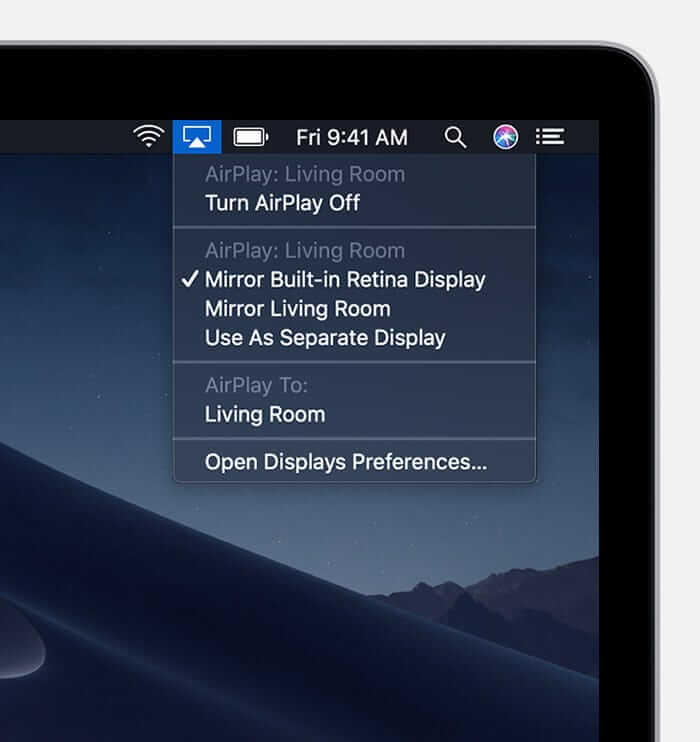
3). Select your LG Smart TV from the devices.
4). Enter the AirPlay code that appears on your TV to connect.
5). Now, stream your favorite content on your LG Smart TV from Mac PC.
If you can’t find the AirPlay icon in the menu bar, move to the Apple Menu and click System Preferences. Then, select Displays >> Shows mirroring options in the menu bar when available.
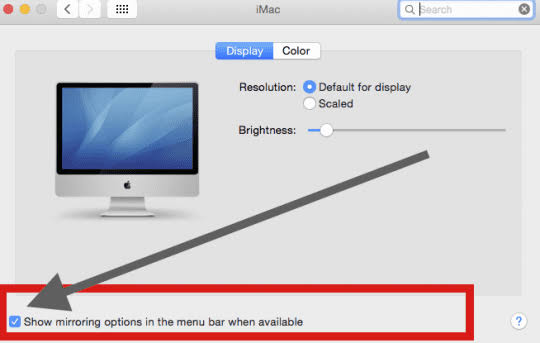
AirPlay Not Working on LG Smart T
So you have done all the necessary connections and pairing but the LG smart TV has refused to connect with the iOS device.
This could be a result of some issues which you can easily fix by following these guidelines.
Tip:1: WiFi Network
In order for this to work, one of the conditions that must be met is, that there must be a common internet connection between the LG Smart TV and iOS device to connect. You to check the Network in the LG Smart TV.
Tip 2: Update WebOS
The AirPlay feature may not be an inbuilt feature in some of the LG smart TVs and may be added as an update. To get this feature, you may need to update the LG Smart TV to its latest firmware with the latest update, the AirPlay 2 feature may be added.
Tip3: Restart the LG Smart TV
To restart the TV settings, all you need is to switch it off from the power source and reconnect it back. This restart will revoke the entire settings of the TV.
Tip4: Reset the LG Smart TV
This should be your last resort after the above tips have been exhausted and still the TV is not connecting well.
Resetting the TV will erase everything on the TV that you have settings allowing you to set it up again from the start. Reset by going to Settings>> General >> Reset to Initial Settings.
And there you have it, this should fix any issues that you might have with the connection.
Final Thoughts
With AirPlay, you can connect, your iPhone, iPad, other Apple devices, and some Smart TVs together to stream your videos, audios, etc without a wired connection.
The procedure above will help you set up your AirPlay on the LG TV.
- Optoma UHD50X vs UHD60 4K UHD Projectors Detailed Comparison - June 27, 2023
- Optoma CinemaX Pro vs P2 Projectors: What is the Difference? - June 27, 2023
- DLP vs Laser Projectors: What is the Difference? - June 27, 2023