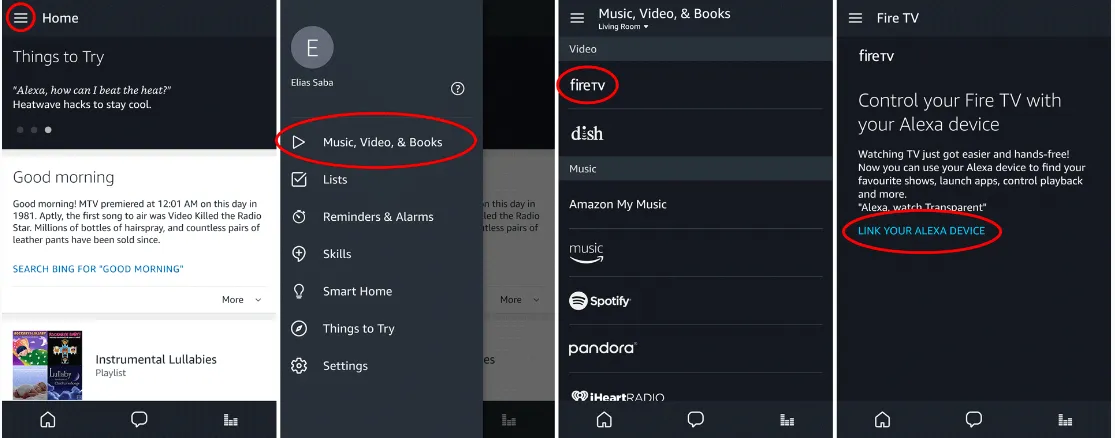With tons of daily activities, you’re expected to forget where you place things like; a remote. However, with assistance from Alexa, you can fully control your Fire TV via voice commands. Thus, you do not need to rely on your TV remote all the time to control what happens on your TV screen. This is a good backup for running your personal audio, video, and pictorial setup via TV or computer.
The best way to connect Alexa to Fire TV is by using your Alexa App. You can also activate it via voice command on your Fire TV. Then you activate the Alexa device to control the Fire.
How to Connect Alexa to Fire TV
Follow these few steps below to connect Alexa to Fire TV:
- Open your Alexa App on an iOS or android device.
- Go to the Menu button; located on the upper left side part of your screen and click it.
- Select the Fire TV Stick option seen in the video section.
- Next, tap on “Connect your Alexa device”.
- Afterward, all options on Fire TV will pop up.
- Now you can choose the device you prefer to link with Alexa.
If you want to link more than one Alexa-connected devices to run via Fire TV, you can select them out of the list that will show on your screen. Then tap the button “Linked Devices”.
How to Link Your Fire TV and Alexa Device
First, you must ensure both devices are registered in the same account. This way, both devices can connect very well. Interestingly, you can merge multiple Alexa devices with your Fire TV.
Due to continuous system upgrades, it is advisable to update to the latest version of the Alexa app. In order to enjoy the new features, it comes with.
To merge your Fire TV and Alexa App, do the following.
- Click the Alexa app to open it.
- Choose the “More” option and select Settings.
- Pick the TV & Video option.
- Select the Fire TV.
- Pick the option “Link Your Alexa Device”.
- Carefully follow through with any further instructions on the screen to finally link your Alexa device and Fire TV.
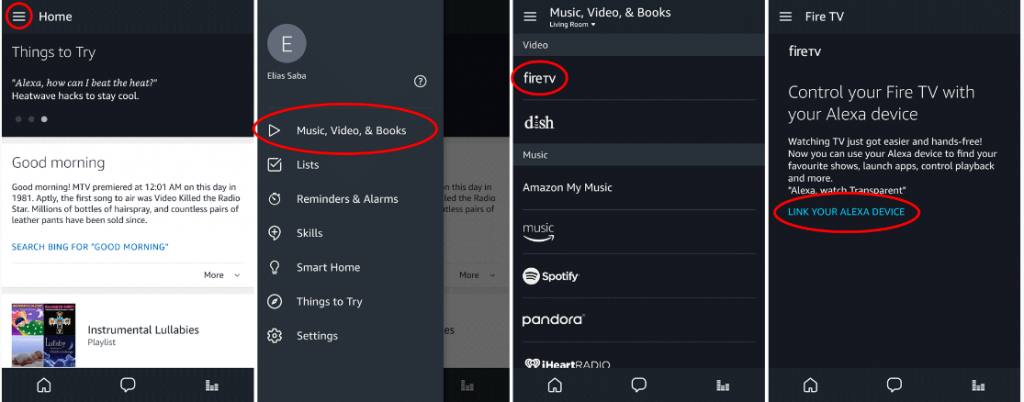
How Does the Fire Stick Work?
With a series of upgrades in the Fire TV Stick, you can now connect it to any Alexa device of your choice. This has made many individuals prefer to use the Fire TV.
As a trendy travel-friendly device, the Fire TV Stick serves as a portal for entertainment. You connect it by inserting it inside an HDMI port. This allows you to view your preferred shows, films, music, images, and games.
However, the Fire TV has been customized to suit only members of Amazon Prime. So they get automatic access to all content streaming. This means non-prime users would enjoy only a limited portion of the Fire TV stick. The benefit anyways is it’s uniqueness against the Roku TV and Google Chromecast.
Begin with searching for your Television’s HDMI port and insert the Fire TV Stick. Next, pair both Fire TV and television via Wi-Fi, and follow through with the on-screen setup process. Note that, you need to sign in to your Amazon account to get things kicking.
If you don’t have an Amazon account yet, you can simply sign up and create one. Once you login, you can now scroll through a series of audio, videos, and pictorial content.
What Does The Fire TV Package Come With?
When you purchase a Fire TV Stick, you get all set up items inclusive in its package. You find the following in the box of your Fire TV Stick:
- A USB cable
- An HDMI extender
- A remote
- A power adapter
- Two AAA batteries
- A manual (as a guide)
Why Choose Amazon’s Fire Stick?
The love for excitement, relaxation, and continuous entertainment has drawn lots of individuals into a series of fun technological devices. This way they get to enjoy hands-on entertainment with amazing functionalities. With the Fire TV, you can view your preferred shows at any time. You also get to use an active voice command called Alexa.
A commendable aspect of the Fire TV Stick is it’s ASAP (Advanced Streaming And Prediction) feature. This allows you to access similar content from past or current content you have already accessed.
How to Activate Alexa on Your Fire TV
You can activate this feature in two simple ways. First, download your Fire TV app on your phone and voice out your selection via the voice prompts on your phone.
The other way is to press the black button on the Fire TV remote and voice out your pick. Your selection in both ways will be redirected to your Fire TV device.
Also Read:
Reasons why your Alexa is flashing yellow
Basic Requirements for Using a Fire TV Stick
When you purchase a Fire TV Stick via Amazon, you immediately get registered with a personal Amazon account. But in order to use the Fire TV, you will have to log in with your account details. A Fire TV cannot run without internet access.
Thus, you need a wireless connection to be able to use it. In order to view high-definition content without buffering, you have got to have a good and stable internet speed. Finally, a television or pc with an HDMI port is needed for connection.
How to Connect a Fire TV Stick to the Television
The guidelines below will facilitate your connecting the Fire TV stick to your TV.
- Plug the Fire Stick into the HDMI port on your television.
- To pair the Alexa Voice Remote with the device.
- Put the proper batteries into the remote.
- Move the remote five meters away from the TV.
- Now press and hold the Home button on the Alexa remote for 10 seconds or more.
- After, press the Play/Pause button.
- Move to update your preferred language.
- Connect the Fire TV Stick to a Wi-Fi connection.
- Follow through on all directions when your Fire TV is connected to your TV.
- You can scroll through varied content to search for your most popular choice.
FAQ:
Which Kinds of Fire TV Sticks Connect with Alexa?
There are presently four kinds in high demand: the fire TV Stick (HD), fire TV Stick lite, fire TV Stick 4K, and the Fire TV Stick 4K Max. The only kind that doesn’t connect with Alexa for voice management is the fire TV Stick lite. The Fire TV Stick Lite Remote cannot also control your TV, computer, or other connected devices.
I’m Unable to Attach My Fire TV and Alexa Device
If your Alexa-enabled device isn’t connecting to your Fire TV, follow the subsequent instructions.
1. Check to visualize if each device is registered to the same account.
2. Check to visualize if each device is on the same wireless network.
3. Check the speed of your Internet connection.
4. Verify if the apps for each device have the newest software package upgrades. If not, update them.
5. Shut down your Alexa app and restart each device once more.
6. Disconnect cords from a power supply for a few seconds, then reconnect once more.
If you wish to restart your device from the menu, simply head to Settings, click on My Fire TV, and choose Restart.
How to Watch Apple TV on Your Fire TV Stick
Purchase an Apple TV subscription
Go to the Apple TV Web site and create an account. You’d need to pay $4.99 per month to view the content. Then, sign up for a subscription through your Fire TV Stick. Find the Apple TV app on your Fire TV Stick.
Login to your Fire TV Stick and the app will send it to your home page. On the home page, you get a list of all the apps you regularly use. (The probability of the Apple TV not showing is high since it hasn’t been paired before).
To find the Apple TV, go to the main menu and click on “Find” (it is seen between the Home and Live options). Next, click on “Search” to check for Apple TV visibility. Another option is to press and hold the voice button on your remote while saying “Apple TV”. A final choice would be to type “Apple TV” and choose the Apple TV app once it shows up.
Download Apple TV
You can download the Apple app if you don’t have it yet. Right after downloading, you will receive an option to open the app. Sign up or login into your Apple account to access other features.
Place Apple TV on the Homepage of Your Fire TV Stick
First, go to Home, and click on the button to the right of the settings on the menu. Three boxes and one plus sign will show, then press “SELECT” to view all apps and channels. Scroll down to Apple TV, and choose the “Move to Front” option. You can also choose “Move” to place it at a particular location or folder.
Conclusion
It is very thrilling to have so much access, all in one device. By merging the internet, you can actively connect Alexa to Fire TV. Thus, giving you access to stable voice commands while operating your Fire TV on your television.
You can also connect more than one Alexa device at the same time, during your setup. However, you need to find out more about the various types of Fire TV Sticks available. Knowing more about their various features helps you know the type that works best for you.
- Optoma UHD50X vs UHD60 4K UHD Projectors Detailed Comparison - June 27, 2023
- Optoma CinemaX Pro vs P2 Projectors: What is the Difference? - June 27, 2023
- DLP vs Laser Projectors: What is the Difference? - June 27, 2023