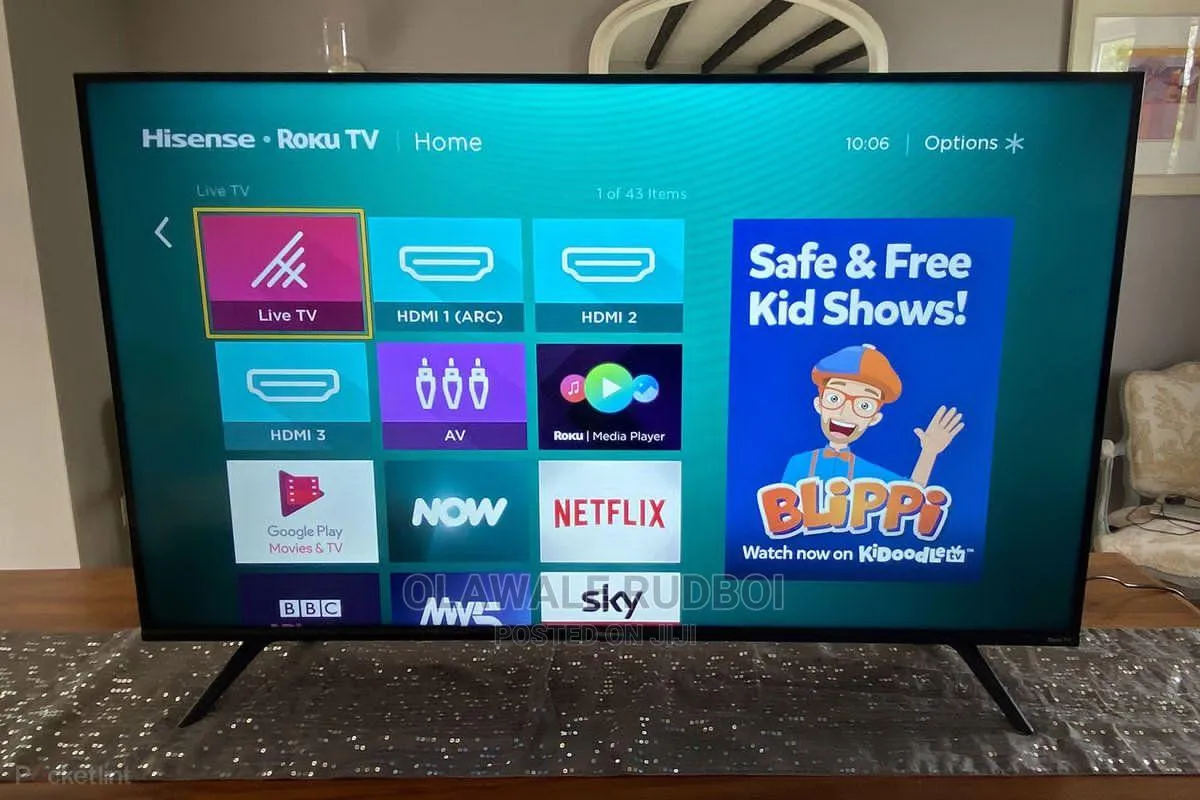When it comes to striking a good balance between quality TV products and pricing, no other brand does it better than Hisense. Hisense is one of the largest TV manufacturers in China and it manufactures TV products ranging from laser TVs and ULED to UHD TVs for the viewing needs of its customers.
However, the TVs, like most electronic gadgets, come with their associated problems which when not fixed may disrupt your viewing experience.
Having a fair knowledge of the common problems you are likely to face when using a Hisense Smart TV and how to fix them will save you a lot of money and your precious time.
For example, your Hisense Smart TV’s screen may suddenly turn black or become excessively bright, in which case you will have to restart the TV and adjust your Picture Settings.
Some of the problems however may be hardware related and maybe a bit difficult for you to fix by yourself so you will have to seek the assistance of a TV technician or Hisense Customer Service. In this article, I will be sharing with you a complete guide to Hisense Smart TV Troubleshooting. This will help you identify most of these common problems and how to fix them.
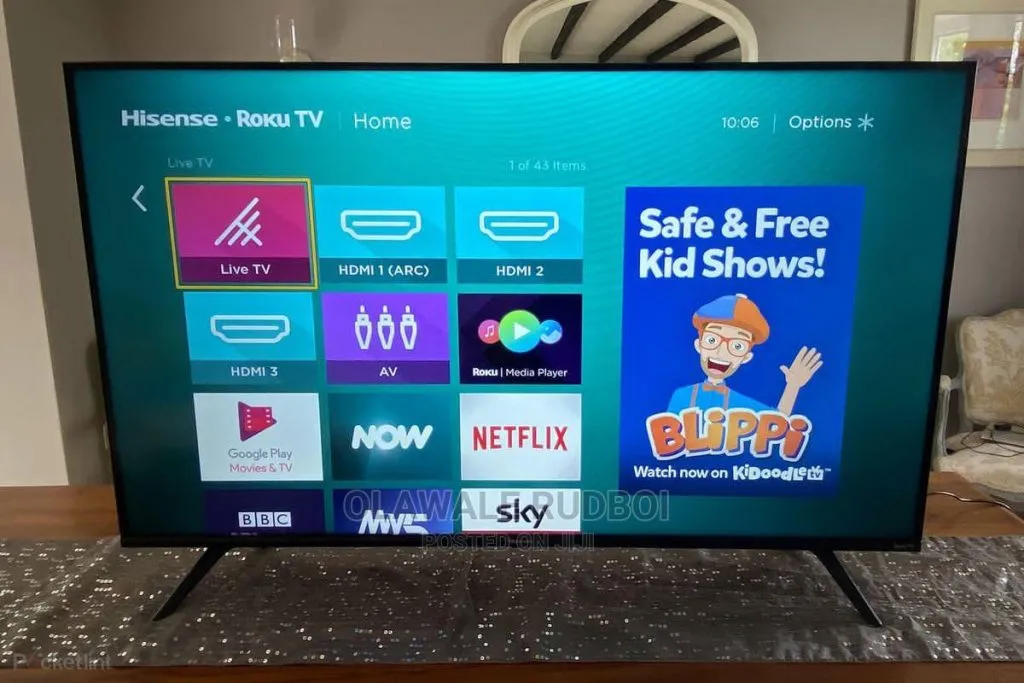
What Are The Common Problems with Hisense TV?
Hisense Smart TVs normally develop one or more of the following faults:
- TV not turning on
- TV turns off by itself
- Flickering lines on the screen
- TV screen turns black
- TV shows pictures without sound
- TV Remote not working
- Red Light on TV blinks several time
- The TV screen becomes too bright or dim.
Troubleshoot Hisense Smart TV
Now that we have identified some of the common problems of the Hisense Smart TV, we can begin to discuss ways by which you can fix them.
A general approach you can use is to restart your TV when you come across such problems. This will refresh your Hisense Smart TV and may even fix the problem right away without you stressing out.
You can restart your Hisense Smart TV by going to the Settings menu on your TV. Select About then select Restart to refresh the TV.
You can also reset your Hisense TV by performing a power cycle on your TV. In this case, your TV will refresh and be up and running with your settings and data secured.
Also Read:
How to activate Univision on Roku, Fire TV, Hulu, Smart TV
Vizio TV troubleshooting complete guide
The worst-case scenario will occur if you have to factory reset your Smart TV. This should be your last option since you will lose your settings, apps, and password data if you choose to factory reset your Hisense TV.
You can reset your Hisense TV to factory settings using the Reset Button or simply follow the steps below if you are using a newer model of the Hisense TV:
- Press the Menu button on your TV remote
- Go to Support and press OK.
- Go to Self Diagnosis and select Reset.
- Enter your PIN or 0000 as your security PIN.
This will reset your Hisense TV to factory settings and you can begin your TV viewing experience with a fresh start.
Where is the Reset Button on Hisense TV?
Newer models of the Hisense Smart TV have a Reset button which is located at the back of the TV, close to the Power button.
With the Reset button you can reset your Hisense TV to factory settings in order to clear any error you may have encountered on your TV.
You will have to press and hold the Reset button with a toothpick or any pointed object while the TV is on. Keep holding the button till the TV reboots at least twice and then you can release it.
The TV will reset to its default settings after doing this.
Hisense TV Won’t Turn On
Sometimes your Hisense Smart TV may not turn on when you try to turn it on.
When this happens, you should check to ensure that your power supply is actually not faulty. Try out different power outlets and if your TV works it means your original power source was faulty.
If your TV doesn’t turn on, you should unplug it from the power source and wait for about two minutes before plugging it back.
Alternatively, you can use your TV remote to switch the TV on but you will have to perform the following steps first:
- Remove the batteries from the remote and hold down the power button on the remote for a few seconds.
- Insert the batteries back into the remote and press the power button to switch the TV on.
Hopefully, these steps should be able to turn the TV on. If the problem shows up again after a day or two, you may consider resetting the TV to factory settings using the procedures we discussed earlier.
Hisense TV Problems Turns Off By Itself
Another common problem you may encounter with your Hisense Smart TV is if it suddenly turns off by itself.
This may be caused by a faulty power source or a faulty remote control that pressed the power button without your knowledge.
When this happens, first check if your remote control is actually faulty and replace it as soon as possible. You should also remove the batteries from the compartment and keep the remote away from the batteries.
If this doesn’t help, you should check your power supply to see if everything is intact. The plug in the power socket may be loose so you will have to tighten it. Also, feel free to use other power sources if you have to.
If the problem is still not fixed, you may consider power cycling the TV by unplugging it from the power source and waiting for a few minutes. Plug it back and turn the TV on.
This will help fix the problem.
Hisense TV Flickering Lines on Screen
Flickering lines may appear on Hisense Smart TV if the TV experiences signal interference of any sort. They can also occur as a result of your TV settings, loose cables, faulty hardware in your TV, or from faulty gadgets that you connected to your TV.
When you experience flickering on your Hisense TV, just restart your TV by turning it off and waiting for some minutes before turning it on again.
If the flickering lines persist, change your power supply and plug the TV’s power cord into a different socket.
You should also move any electronic gadget such as a mobile phone or radio set away from the TV since these may interfere with the TV signals.
Sometimes, the settings on your TV may be the cause of the flickering lines so you should look to adjust the settings as well.
Turning off the Energy saving feature of your Hisense Smart TV helps fix this problem. You can follow the steps below to turn the feature off.
- Go to Settings on your TV and select Picture.
- Select the Picture Mode and disable the Energy saving mode.
The Picture Mode also has seven options which you can adjust in turns to see which one will solve the flickering problem.
In case all of these troubleshooting techniques do not work, the processor board in the TV may be faulty and so will have to be fixed. You will require the expertise of a TV technician to fix it or you can fix it under your Hisense warranty.
Hisense TV Problems Black Screen
When your Hisense Smart TV’s screen turns black or blanks out, a hardware component in your TV may be faulty. Most of the time, it could be a fault from the LED or mainboard.
However, you can try a power reset first to see if the problem can be fixed at that stage before resorting to a technician to help you fix it.
To perform the power reset, follow the steps below:
- Disconnect the TV’s plug from the power source
- Allow the TV to remain unplugged for some minutes but the press and hold the power button for the first twenty seconds.
- Plug the TV back into the power source and turn it on.
The problem with the black screen may be resolved after the power reset if no internal hardware of your TV has been damaged.
Hisense TV Problems With Sound
In a case where your TV shows pictures without sounds, check to ensure that your TV’s volume is not set to zero or has not been muted by the Mute mode.
Disable the mute mode or adjust the volume to your satisfaction once you identify the cause.
If the above tips do not work, you should power reset your TV using the steps we discussed earlier.
Hisense TV Screen Color Problems
The color problems on the Hisense TV come hand in hand with the brightness problem. The Hisense Smart TV comes with its preset settings for color and brightness.
However, if you find the preset settings uncomfortable for your eyes, you can adjust the brightness, color, and other parameters in so many ways to suit your needs.
To adjust the picture settings on your Hisense Smart TV, you should go to the Settings menu on your TV and select Picture Mode.
From the Picture Mode, you will be able to tweak the values of the parameters to suit how the pictures should appear on your screen.
You can decide to set the following optimized values for these selected parameters since this is what is generally used by most viewers:
- Colour – 51
- Brightness – 49
- Contrast – 47
- Sharpness – 0.
Hopefully, these settings should be able to fix the color and brightness problems otherwise you may have to power reset your TV or reset it to factory settings using the procedures in our earlier discussion.
Hisense Smart TV Remote Control Not Working
If the Hisense TV remote is not working, you should first check to see if the batteries are actually dead or alive.
If the batteries are not dead, remove them from their compartment and keep the remote empty for a few seconds. Insert them back into the remote and this should hopefully fix the problem.
Alternatively, you can point the remote’s sensor to your smartphone’s camera while pressing the remote’s buttons. If you do not see the sensor light blinking on your phone, the remote is probably faulty and should be replaced.
Hisense TV Red Light Blinking
When the red light on your Hisense Smart TV blinks several times, it is an indication that there may be a problem with a hardware component in your TV.
But before diagnosing it as such, you should try to power reset the TV to see if it will be fixed.
If it is not fixed, then you will have to take note of the number of times the red LED light blinks.
If it blinks four times, the inverter board wires or logic board may be damaged.
However, if you see six blinks, then either the power board or backlight, or mainboard is faulty.
In any of the above cases, you should seek the assistance of a TV technician to fix it for you or get the TV fixed by Hisense under your warranty.
Why is my Hisense TV Showing No Signal?
When your Hisense TV says No Signal, it probably suggests that there is a problem with the TV’s input or source. You should therefore check to see if your HDMI connections are correct.
If you are connecting an external device to the TV, make sure you set the source on your TV to the same input that you connected the device to. For example, if you connected your game console to the TV at HDMI 1, you should ensure that you set the input or source on your TV to HDMI 1.
With the right settings of the source, the No Signal problem should be easily fixed.
Conclusion
Now that we have identified some problems associated with the Hisense TV and how to fix them, you should be in a better position to troubleshoot your Hisense Smart TV and apply the appropriate procedure to solve it.
Most of the software issues can easily be fixed by restarting your TV or adjusting the settings on your screen.
The hardware issues however may require the assistance of a professional technician so you should consider contacting the customer service of Hisense or a TV technician in case you identify the cause of the problem to be hardware related.
- Optoma UHD50X vs UHD60 4K UHD Projectors Detailed Comparison - June 27, 2023
- Optoma CinemaX Pro vs P2 Projectors: What is the Difference? - June 27, 2023
- DLP vs Laser Projectors: What is the Difference? - June 27, 2023